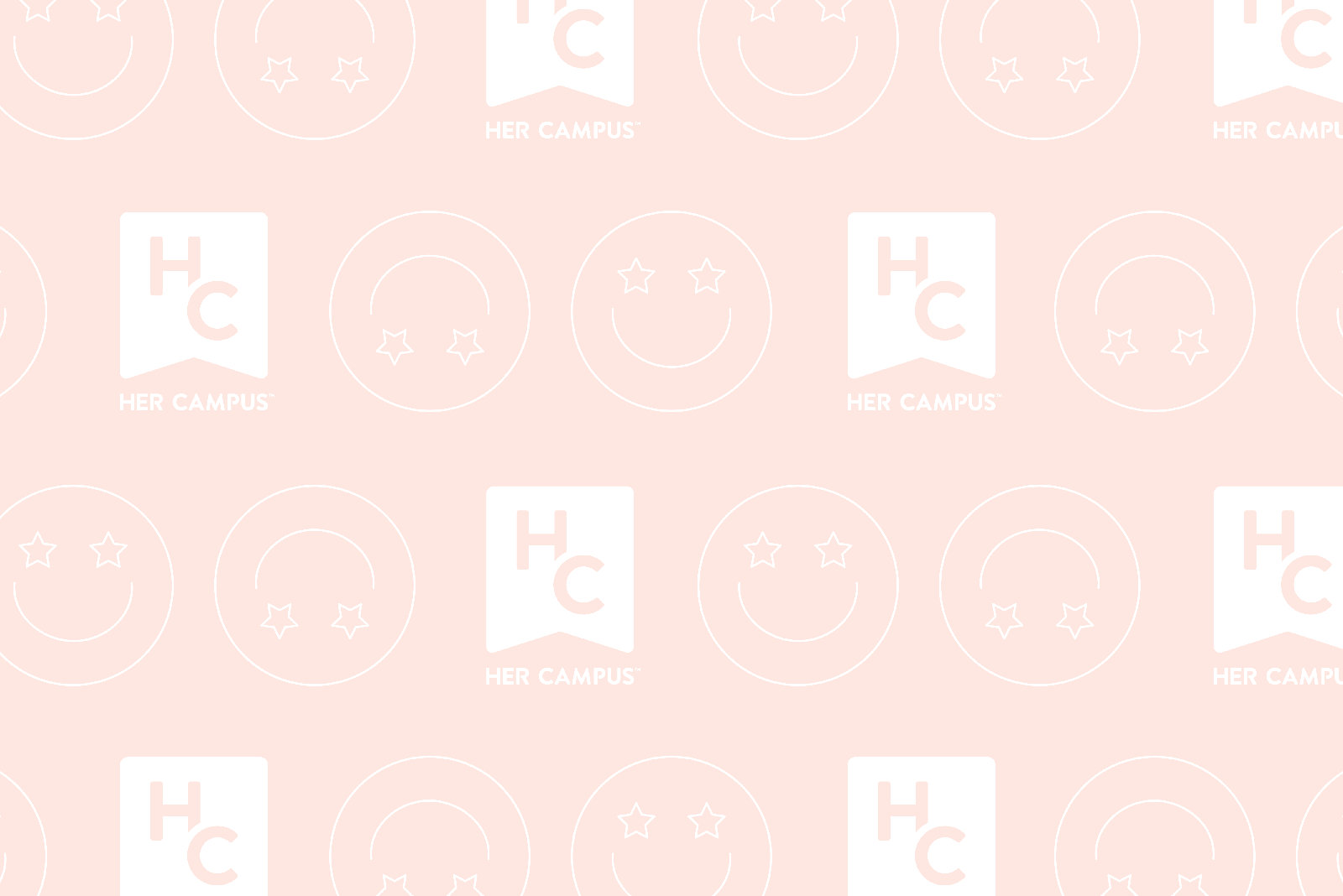First, a tragic tale.
The scene: Me, sitting in class minding my own business, reaching to pull out a notebook from my backpack, and suddenly I saw it — WATER. The lid of my water bottle had come undone and drenched the contents of my bag. Forget about my notes — my laptop was wet! I do basically all of my homework via my laptop, and my midterm project for one of my classes was also on there — I had been laboring on that thing for three weeks! The work was in a software I had downloaded onto my computer for the class, so it could only be accessed from my laptop. Not going to lie here, I strongly considered taking the risk of turning on the laptop and frying the computer and/or my hand. GPA is forever, right? Thankfully, my adult brain kicked in and convinced me that it was a bad idea, so I went to the DoIT center instead. Long story short: when I got there, Andy, the IT guy told me two things: my project had most likely been deleted and it would cost around $900 dollars to fix my laptop.
Yeah, one could say I had a rough Wednesday. To make me feel better, Andy from DoIT started giving me some advice based on of all of the tech issues he’s seen, and it let me know I wasn’t the only one sucking at life at the moment. Here’s what I learned:
1. Get Apple Care Plus or another safeware warranty
It costs big money to fix small things on machines. If you don’t have a Mac or don’t want to purchase a warranty through Apple, DoIT sells a safeware warranty policy that includes a year of theft protection and an accidental damage warranty. Lucky for me, I had Apple Care Plus, which covers accidental damage. Because of that, my cost of repairs went from $900 to $300. Thanks, mom and dad!
2. Be honest with what happened
There’s a big difference between water, juice, coffee and beer. Yes, it even matters if there was cream and sugar in the coffee that you spilled — those factors can corrode more parts of the machine than just black coffee alone. The DoIT employees need to know so they can help you to the best of their ability. They promise they won’t be judgey — these guys have seen everything from guacamole to cat urine
3. Turn it off
Turn off your computer after you’re done using it. I’m guilty of just closing my laptop and sticking it in my backpack when I’m done with it after class; however, this only puts the machine in sleep mode. Andy explained that sleep mode was designed for when computers took several minutes to turn off and on; but with modern technology, you can spare the 10 seconds and turn it all the way off. If my computer had been turned off when the water in my bag spilled on it, I could have simply dried my computer out with a hair dryer, according to Andy. My project wouldn’t have been deleted, and my life wouldn’t have been in shambles for the following 3 weeks without my computer.
4. Don’t bother with rice, try beef jerky instead
Evan, another DoIT employee, doesn’t recommend rice for your water problems. He says rice pieces are just small enough to get into the side ports of your computer and fry it in the process. Instead, he recommends using the silicon packets you find beef jerky pouches — they’ll help draw the water out. Do not open the packets, though, because the silicon beads can fit into your headphone jack and cause similar problems as rice would.
5. Write down your info about your laptop
Evan suggests that you write down your device’s serial number and MAC address to protect against theft. A MAC address is the physical address of the networking technology in your computer; anything that connects to the internet has a MAC address.
6. Back up your data!
Baby got back(ed up data). I saved the best for last. It sounds simple, but a lot of people don’t back up their data. If you have something you don’t want to lose, such as a project you poured your heart and soul into for 3 weeks, you should back it up! Google Drive has a very easy data backup method, according to Andy. There are also several external backup drive options for both Macs and Windows. The only thing Andy doesn’t suggest using is a simple flash drive or thumb drive. Not only are they very small and easy to lose, they are also very sensitive to static electricity. With one little zap of static, and poof, your data could be gone.
In short, if you don’t want to have to check out an old rental laptop from College Library every three days while you wait for your computer to be fixed, do as DoIT suggests. It’ll save you time, money and A LOT of stress.