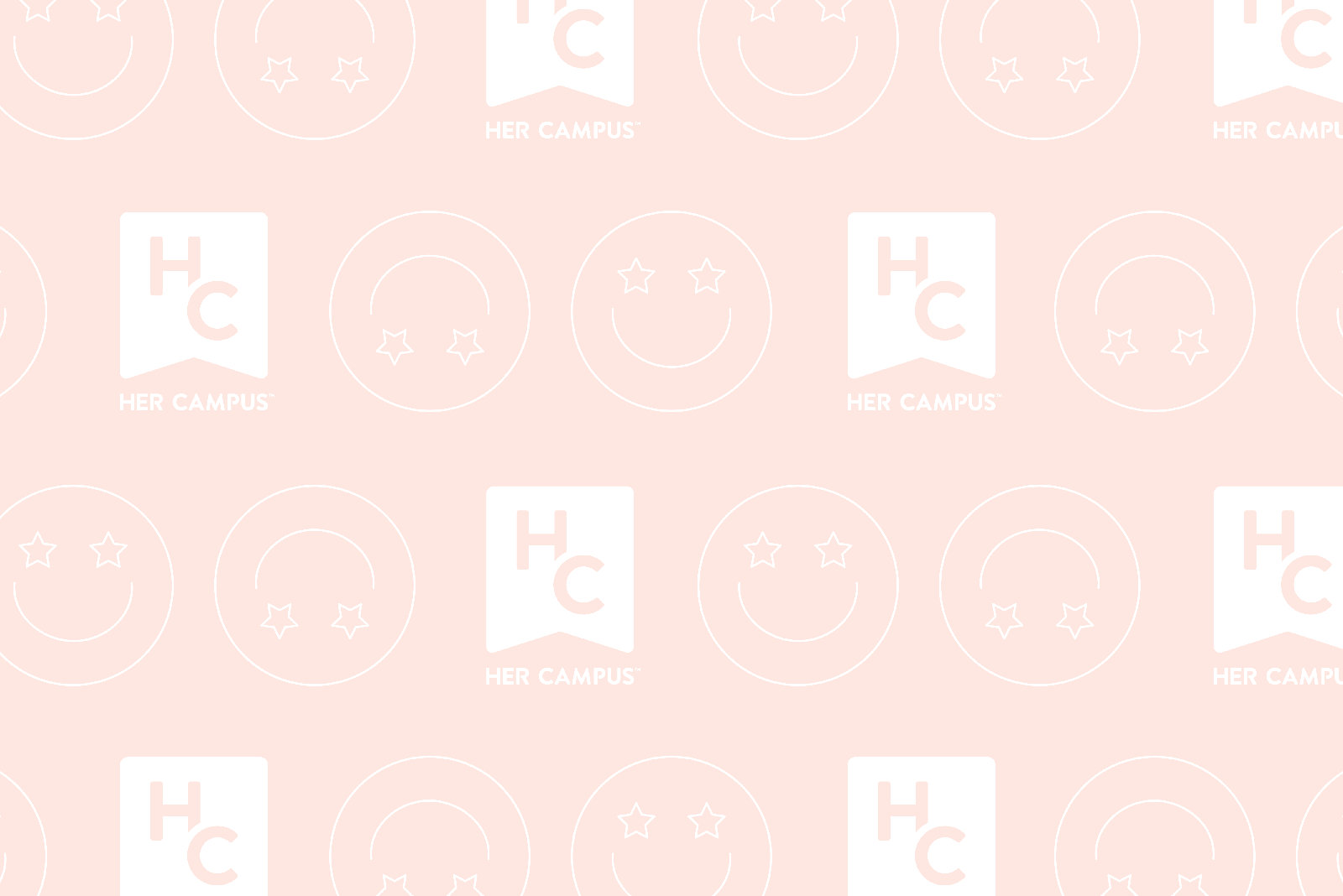“Don’t you realize if it weren’t for Edison we’d be watching TV by candlelight?” –Al Boliska
It’s unavoidable, like death, taxes and Mochi cravings. Your parents rave about it, your friends rely on it and your grandparents avoid it like the plague. It’s technology, and it’s everywhere.
So why, having been born in the “technological generation,” does your 5-year-old sister know how to work a computer better than you do? Say goodbye to your right-click button and Google searches; there’s a better way to navigate the Internet, and you’re about to be an expert.
Keyboard Shortcuts
There are endless “commands” that can be used to speed up Google searches, tab switches and your good, old copy and paste. I’m not talking about CTRL-F (that’s control-find, for those of you behind the curve). I’m talking about real, useful time-savers. Here are a few of my favorites:
F5 – Refresh your page.
CTRL+L – Highlight your URL bar
ALT+Tab – Switch between open programs
ALT+F4 – Quit current program
CTRL+Tab – Switch from Internet tab to tab (this is a great one—try it out!)
Word Shortcuts
Most of us know about CTRL-P to print a page or a document, and some star students may even know how to shortcut our other basic needs, like copying, cutting and pasting. But what about the other functions all spread out along our task bar? Don’t they deserve shortcuts too?
CTRL+X , CTRL+C and CTRL+V – Cut, Copy and Paste (so simple, yet so useful!)
CTRL+DELETE – Delete selection right away, without moving it to the Recycle Bin first
CTRL+A – Select all (another favorite of mine! Try it out to save loads of time)
CTRL+Z – Undo last action
CTRL+B, CTRL+U, CRTL+I – Bold, Underline, Italics
Miscellaneous Tips
Of course, a navigation tutorial wouldn’t be complete without a few random tips.
Here’s your daily dose of internet tricks:
Windows Logo+M – Minimize all
SHIFT+Windows Logo+M –Undo minimize all
Right Click Selected Option to Google Search – Have you ever noticed there’s an option to “Google search” something without actually going to Google first?
Did you know, you don’t need the http:// or even the www. portion of a web page? For example, you can type facebook.com and it will take you right there!
Use quotations – Search engine not giving you the right results? Put quotations around your search and it will find those words exactly.
F11 – Need a bigger screen? Get rid of toolbars by clicking F11. To go back, just hit F11 again.
With these simple tools, you can finally be in charge of your keyboard! Now that you’re an expert on Internet navigation, go forth into the World Wide Web with confidence.