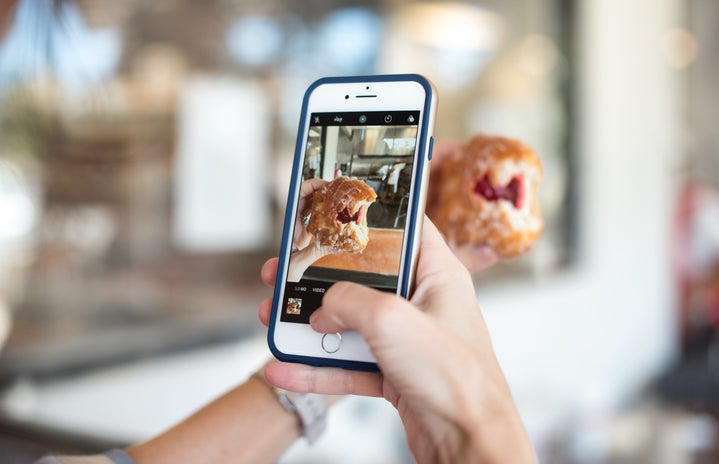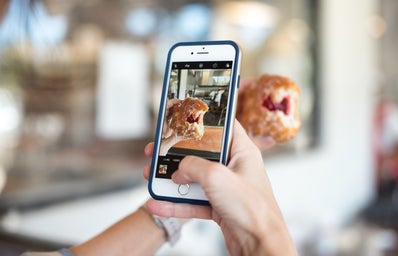I have been a loyal user of the VSCO App for at least three years now and do not post anything until I have gone through this app first. I want my photos to capture the original beauty of the scene while also enhancing features that may have been obscured due to lighting. If you are looking to add prominent visual effects to your photos, this tutorial may not be for you. If you are looking for a way to naturally enhance the beauty of your photographs, welcome to the tutorial.
The Editing Process
-
Selecting a Filter
When selecting a filter, you want to look for ones that enhance colors, making your photo more visually stimulating. A filter that compliments many of my photos is HB2 (this filter is one of the FREE options on VSCO). My photos tend to have lots of blue and green tones, and HB2 is an excellent source for enhancing these colors. Other filters that I tend to lean toward are A6, G3, and INF. For black and white filtered photos, I use B1 and B5. Note, not all filters are free on VSCO. VSCO also has a new upgrade called VSCO X, which includes many new filters and editing tools.
(2) Adjusting the photo.
Every photo is unique and consists of certain colors, brightness, and contrast and should be treated in this way. I keep this in mind when editing photos, however, I do have a consistent system that I use when editing. I usually adjust the photo’s Exposure, Saturation, Temperature, Skin Tone, Vignette, and Grain. I know that this seems like a lot of adjustments, however, the photos usually come out looking pretty natural. This is because the things I do adjust have a subtle impact.
-
Brightness: For this particular photo, I wanted to really highlight the natural colors of the lanterns, the water, and the boats. I decided to move the brightness to -0.7 in order to achieve this.
-
Saturation: To give the colors a little more vibrancy, I decided to increase the saturation of this photo to +1.0.
-
Temperature: Sometimes tones in my pictures can become too dark due to all the blues I seem to capture; this is where the temperature enhancement comes in. I like to add heat to the picture — in this case +0.9 — to help equalize the colors within the photo.
-
Skin Tone: I usually only use this enhancement when I am editing photos of people, however sometimes is can help adjust colors even in a picture such as the example. This section tries to equalize the amount of green vs. pink in skin tones. For this particular picture, I moved the scale to -2.9 (which leans towards pink) to help equalize the greens that appear in the photo.
-
Vignette: I always add this effect to my photos. It is not necessary but I like to do it because it helps focus the most important parts of my pictures. For this particular picture, I adjusted it to +1.2 which adds a slight shadow to the outer edges of the picture.
-
Grain: I love the way my pictures look when I add this effect. It adds effects of a vintage camera and I have always admired this look. For this particular picture, I adjusted the grain to +2.4, but the amount of grain I use usually varies with each photo.
(3) Ready to post!
After you finish editing the photo, it’s time to post. Add a cute caption and tag your friends!