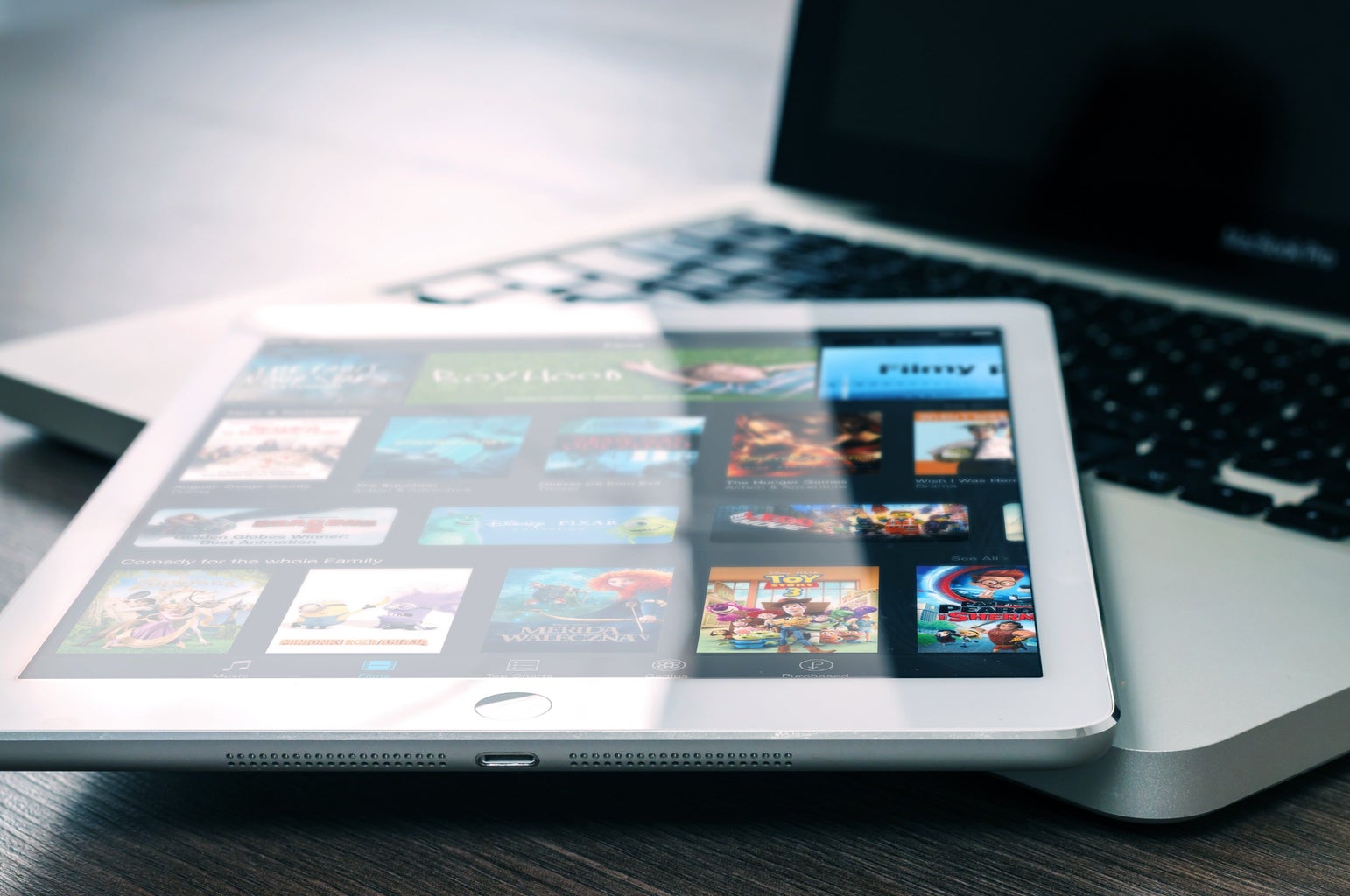An iPad is one of the best purchases I’ve made in college. It helps me with staying organized, and it’s made studying so much more enjoyable. Not to mention that I don’t have to carry around different notebooks and folders because I can keep everything in the same place. Whenever there are in-class worksheets or assignments, I don’t have to spend time or money on printing them because all I have to do is download and convert them. But I remember when I first got one, I was a little overwhelmed. There were so many different features, apps, and uses that it took me a bit to cater my iPad to what I needed. If you don’t know where to start, then keep reading! I’ll be sharing my top four iPad tips for productivity and note-taking.
Note: I’m assuming you have an Apple Pencil!
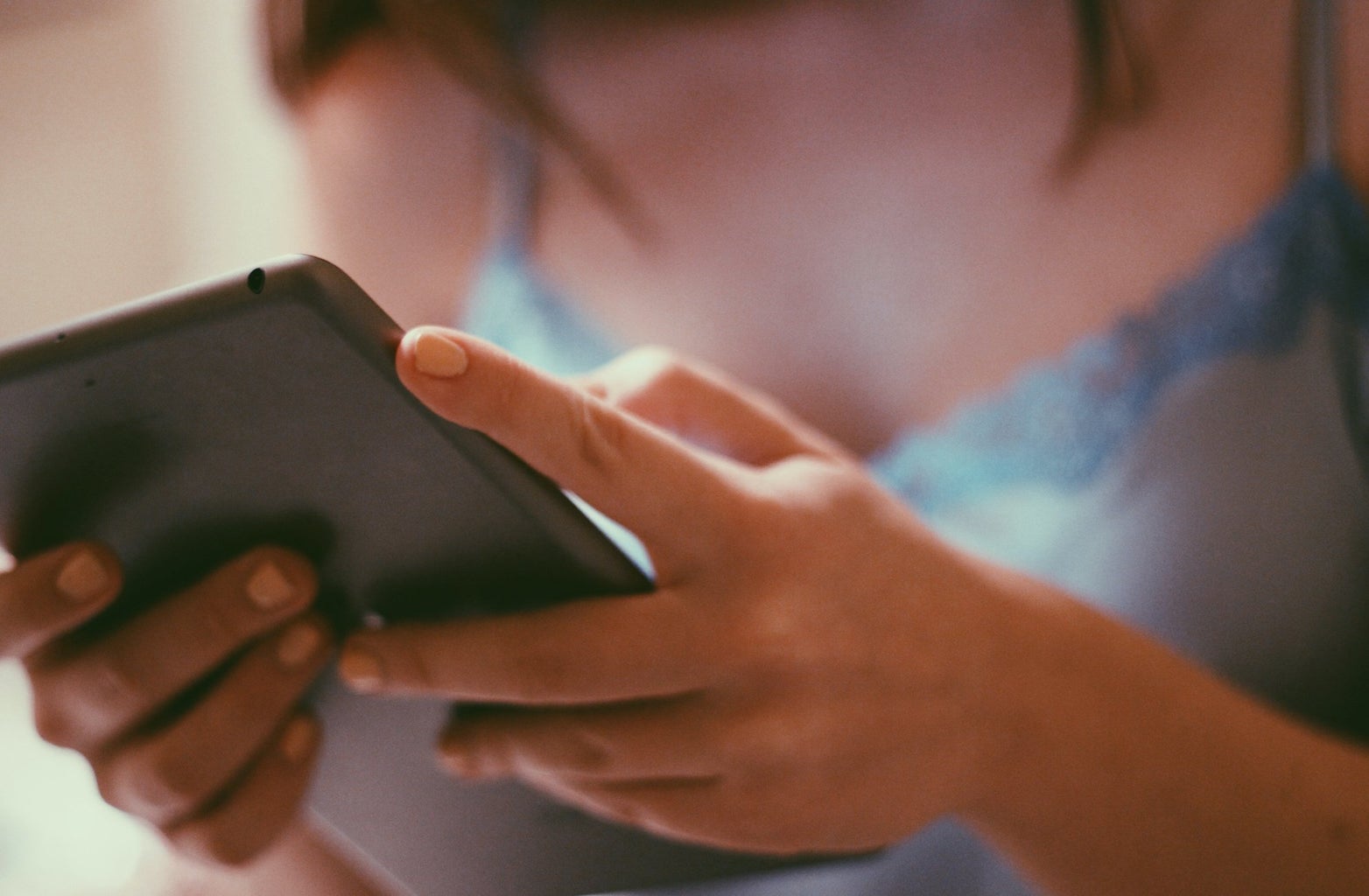
1. Get a Paper-like Screen Protection
Before you’ve started downloading apps or setting up your iPad, make sure you get the right type of screen protector. This will have a huge impact on how your handwriting is going to look. I found that writing on glass decreases the friction when you write, which leads to more scribbles, and it can make it a bit harder if you’re using your Apple Pencil to navigate your home screen. For those reasons, I recommend getting a paper-like screen protector. It won’t feel exactly like you’re using paper and pen. But when you write on it, it will definitely help you get used to what it’s like writing on an iPad. Note that it has a matte texture, making it easier to use when navigating your home screen and less likely to make small mistakes.
2. Find the Note Taking App that best suits your Needs
This will vary for many people depending on what they need from a note-taking app. I’m going to cover the two most popular apps but know that there are many more. The first one is GoodNotes 5. What I like the most about this app is that it really feels like a digital notebook. You can choose which notebook covers and paper you would like to use. Or, if you want, you can add existing PDF files directly into your notes or start them as a new document. You can keep all your different subjects organized by creating folders and dragging your notebooks and documents into them. You can make more folders within the ones you make for even more organization. You can try the app for a short period for free before paying $7.99 for the full version.
Another well-known app is Notability, which functions a lot like GoodNotes. It allows you to choose the paper you like the most and endless choices for colors and stationery. But you’re unable to select covers for your notes, and I find it’s a little harder to navigate. Like GoodNotes, Notability does require a purchase. Yet instead of a one-time purchase, you pay $14.99 per year. Both are great note-taking apps but keep their differences in mind when you’re setting up your iPad.
3. Zoom in When Writing
Make sure that when you write, you find how zoomed in you want to be when writing notes. That can change how thin your penmanship will be. Now, this is more specific to GoodNotes, but you can see how your whole page looks while zoomed in. Thanks to the zoom-in window, you can not only keep the magnification at which you take notes so that they look more consistent, but you can see how the section you’re writing compares to the whole page. I use this all the time, more so when writing down notes than when annotating articles, but it makes such a difference. Different apps will also let you convert your handwriting into text and you can choose a font to make your handwriting look neater!
4. Get a Digital Planner
This was honestly such a game-changer for me. I found that whenever I had a physical planner, I would often forget to write in it, or it was inconvenient to find it in the massive pocket of my backpack. With a digital planner, you can customize it as much as you want and always have it with you. You don’t have to panic because you left your planner in your room, leaving you to write down all of your work on your phone. You can plan out your day-by-day, write down things that you want to accomplish, and change the format as much as you want— all while having that central calendar so that you don’t fall behind on any of your due dates. It’s also worth pointing out that planners have gotten so expensive now that having a digital one may be cheaper (Etsy has some really good options and prices). If you buy them online, you just download them and open them on the app of your choice. Mine is on GoodNotes, so I keep everything in the same place.
These are just a few hacks that have helped me in using my iPad. There are so many features and apps that can help improve your productivity!