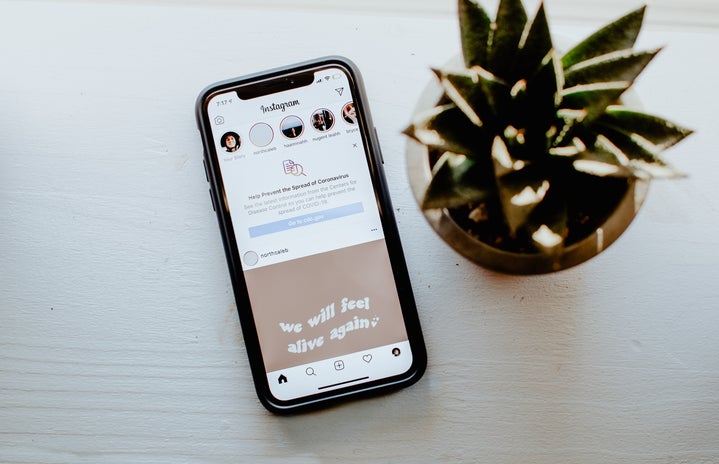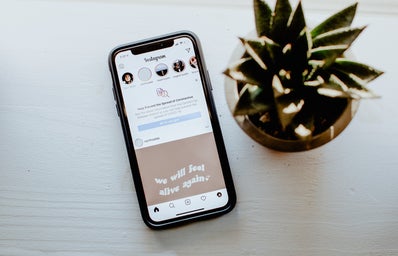The new iOS 14 update just dropped, and people went crazy. With the newest update, you’re able to customize your home screen to all new extents. Here are the top ways to personalize your phone:
- Widgets
-
Apple allows you to add widgets to your home screen for certain apps like Music, Clock, Photos, Maps, Notes, Reminders, etc.
Some news apps are popping up, like Widgetsmith and Color Widgets, that let you make custom widgets with images, calendars, dates, clocks, and more.
- Shortcuts
-
Shortcuts have been around for a while, but with this update, people are creating new icons for their apps. Creating a shortcut that simply opens the desired app allows you to put in any image you like when you add it to your home screen as a bookmark. This video goes into more detail on exactly how to do that.
I recommend browsing through the “Gallery” tab on the shortcuts app to see suggestions on how to take advantage of everything this app can do.
- Stacks
-
Putting widgets together to create “Stacks” allows you to have more than one same-sized widget on one spot. You can scroll through each of them easily on the home screen when you place them on top of each other.
Apple also provides a “Smart Stack” option that rotates widgets based on what seems to be your most relevant information. - App Library
-
The App Library is located on the last screen of your home page. Apple automatically sorts your apps into groups for you, so you may find Tik Tok and Instagram in a “Social” folder. You can remove apps from your home screen pages, and they will remain on your iPhone inside of the App Library.
I hope this sparked some inspiration for your home screen. Happy customizing!