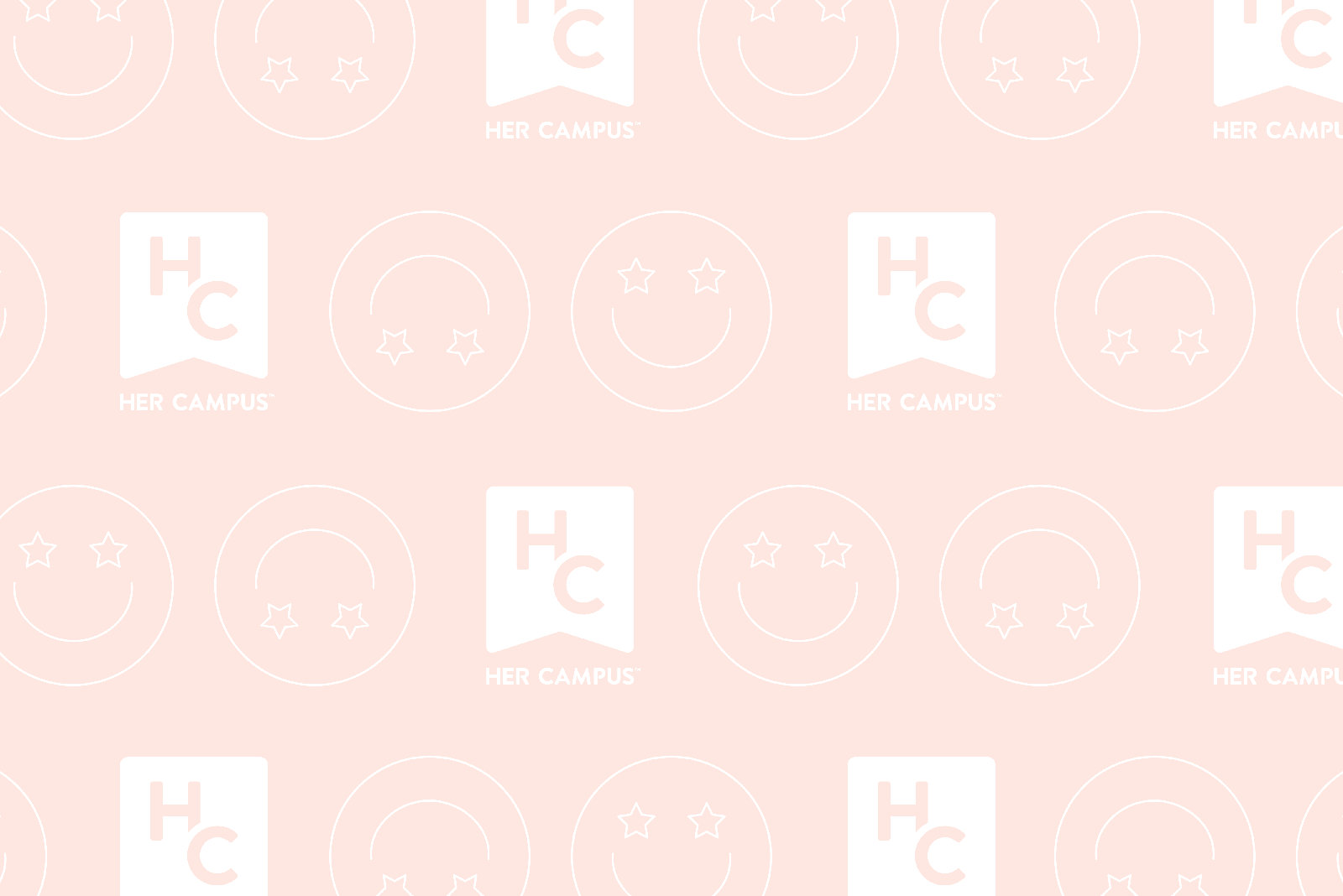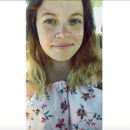Ever wondered how to make your favorite song your ringtone? Here’s how you can:
1. First off, make sure you know what part of the song you want as the ringtone- Remember, ringtones can’t be longer than 30 seconds!
2. Right click on the song and click “Get Info”
3. Select the options tab, and put in the start and stop times of the segment you want as your ringtone.
4. Listen to the segment to make sure it sounds good, and make any adjustments if needed!
5. Right click the song again and click “Create ACC Version”- There will now be two versions of the song in your library.
6. Right click on the new file and select “Show in Finder” – Both versions will be shown, the one you want is highlighted!
7. Rename the file to .m4r and hit enter – Your computer will ask permission to change the file type: select “use .m4r”
8. Copy the .m4r to your desktop
9. Drag the file from your desktop into your iTunes– it will now show up in your Tones section!
10. Now sync your phone with your computer! – Go under tones, select sync all tones, and press sync
You’re all done! But don’t forget to go back into your iTunes and change the song length back to normal and delete the ACC version of the file!