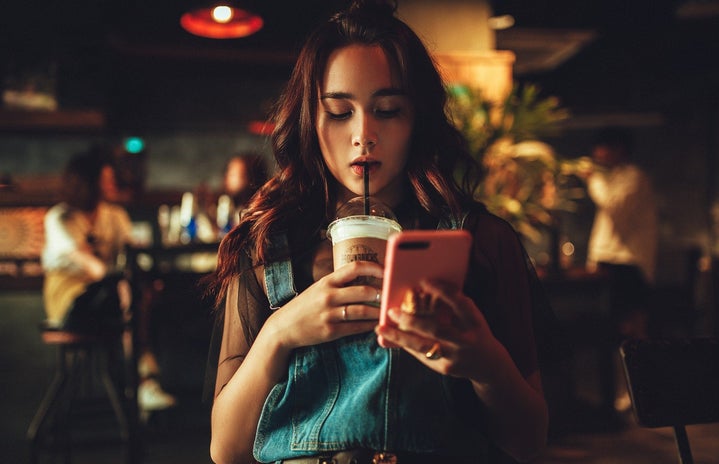With the new iPhone iOS 14 update, everyone has been creating aesthetically pleasing phone screens to match their vibe or the seasons. Whether you have an iPhone or Android, you can make your phone look ready for fall. I know Hawaii doesn’t have all four seasons, so you can’t enjoy the leaves changing or wearing layers. But this little trick will get you in the fall spirit.
iPhone Users
Do not worry Android users, I will get to you in a second. I am an Android user myself but we have to level the playing field. Ever since the release of iOS 14, social media has been booming with cool iPhone themes. The introduction of shortcuts and custom widgets has changed the game for iPhone users. Here is my step by step tips on how to achieve a fall look.
Get Some Photos
The photos you choose will be the face of the icon you want. You can grab these photos from Google, Pinterest, WeHeartIt, Tumblr, etc. These can range from leaves to cups of warm coffee. Stick to colors like red, yellow, and orange. Add those photos to your photo library.
Shortcuts!
Shortcuts are how everyone is getting their traditional app icons to be replaced with the photos they picked.
-
Open the Shortcuts app that was installed with the update
-
Press the + to add a new Shortcut
-
Press Add Action
-
Press Scripting
-
Press Open App
-
Press Choose and pick which app you want the shortcut to open
-
Press the three dots in the right corner
-
Press Add to Home Screen
-
Select a name for the shortcut
-
Press Choose Photo and select what photo you want
-
Press Add in the right corner and then a message will popup on your screen saying a shortcut was added.
-
Repeat this process for each app
Custom Widgets
This is another way to make your screen aesthetically pleasing. It will match the custom icons that you made. Apps like Color Widget and Widgetsmith can help you out. You can customize the widgets by choosing the colors, borders, fonts, and even size!
Android Users
Your turn Android users. Honestly, the process is pretty simple and convenient since widgets and custom icons have been around for years. If you are a Samsung user, Samsung has a whole store where you can download custom themes and icons that customize your whole phone! To access this:
-
Press Settings
-
Scroll down and Press Themes
From there, you can download free or low-cost themes, wallpapers, icons, and AODs. For other Android users, I suggest downloading CocoPPa.
I hope these tips have helped and I would love to see your awesome phone themes! Tag @hpuhercampus on IG!