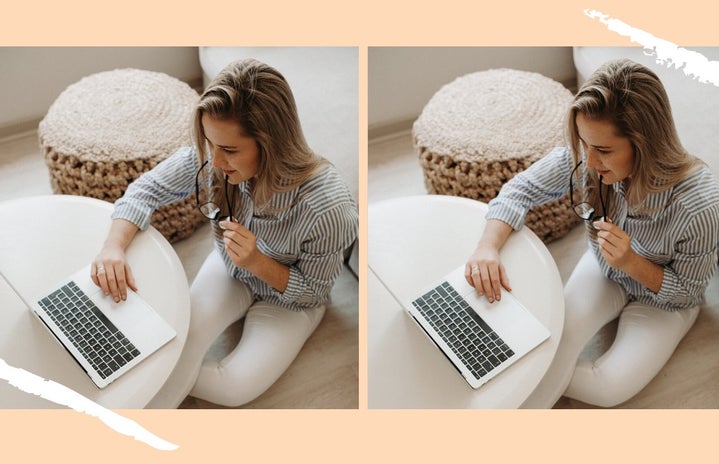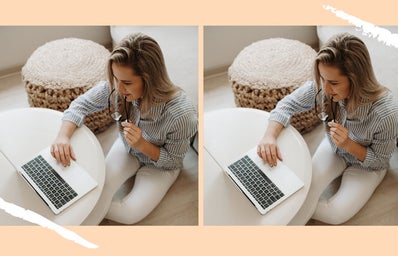If you’re anything like me, the COVID-19 pandemic brought on a wave of nostalgia for my favorite games. From Wizard101 to The Sims 4, I have been giving my inner child the time online that she deserves! However, with adulthood (and game updates) come new abilities in my older games. With The Sims 4, this meant that I could finally teach myself how to mod and use custom content in my Sims games.
To do this, I first had to find reliable sources to download content from. I started on Tumblr, following links that lead me to sites like The Sims Resource and some really awesome YouTube channels. Thus, I finally taught myself how to enter custom content and mods into my Sims game. This included furniture, hairstyles, makeup, clothes, objects, cheats, and more. It truly gives the game the ability to be whatever you want it to be — and most of it is completely free!
How to Install Custom content/Mods In the Sims 4:
- Find content you like. For me, this means browsing The Sims Resources and opening up the tabs for anything I think looks cute. Most of the time the content is free to download, but some more bougie content requires a subscription to their VIP service. If that’s your jam: go for it! If you’re like me, I do not have the extra money to be spending on content I can keep browsing for free. Keep those tabs open and find those download buttons.
- Open the Mods folder in File Explorer. For your device, the game folder for the Sims could be in Program Files or in your Game Provider’s folder. Within The Sims 4 folder, there will be the Mods folder. It may be empty at first, but open it up and get it ready for new downloads.
- Download the content. It will be a .package file that shows up in your download bar. Open your file downloads and move the .package file into the Mods folder. This will allow the downloaded content to appear in your Sims game! Some custom content require certain Expansion Packs, so be sure to read the descriptions of the content you want to download.
- Open the game. Once you’re done adding the .package files to the Mods folder, go ahead and run your Sims 4 game. There may be a prompt on the main menu that says Mods need to be enabled.
- Go to the game settings. In the ‘Other’ tab, select the option that enables script mods and custom content. This will allow the content to appear in your game once the game restarts. Close the game and reopen it; and your mods should be there!
WARNINGS: Fake Mods
Be careful of the content and where you download it from. I use reputable sources from creators that work with EA and the development of The Sims 4. The website I linked above is a very common resource for players and one that I have been using for a little over a year now!
TIME for Fun!
I hope you find content that makes your heart fall back in love with the childhood classic that is The Sims series. I also hope that this brief introduction to custom content and modding allows you to delve further into the worlds that custom content has to offer: it’s seriously like an entirely new game. Happy Simming!