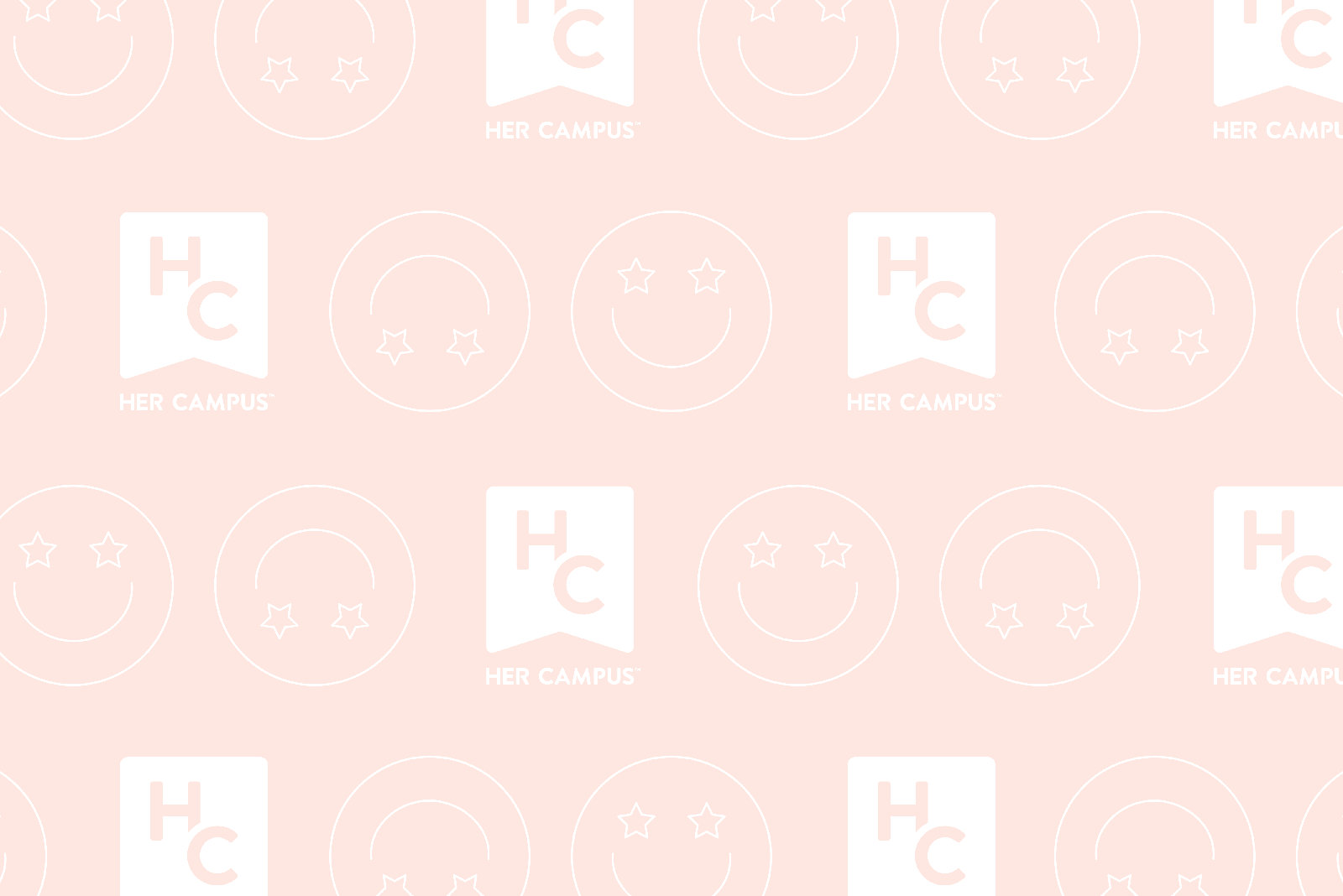Twitter has made a lot of changes within the past year. From the night mode to the new 280 character count, there’s a lot of new things available on the Twitter app. Users may consider the new updates pointless or only wish Twitter would revert back to its old ways, but since that won’t be happening, or at least any time soon, here are five things that you can find in your settings that may make Twitter more bearable.
1. Customize your notifications
If you’re the type of person that gets a Twitter notification that has nothing to do with you, leading you to say, “I don’t care about (______),” this is for you. Twitter sends notifications based on what it thinks you might be interested in, even if you don’t follow the user. You can limit those alerts by going into Settings and privacy > Notifications > Advanced filters. Under the Mute notifications from people, you can get rid of the types of notifications you don’t want, or add notifications that you would like to receive.
2. Get rid of the timeline ‘ruiner(s)’
We all have those people on our timeline that retweet, or tweet themselves, about a TV episode you haven’t seen yet, or a sporting event you might’ve missed, but planned on watching the replay later. On the complete opposite end, you might just be tired of seeing tweets about Kim and Kylie. Whatever the case, you can mute specific words and hashtags! Go to Settings and privacy > Content preferences > Muted > Muted words > Add. Then just enter the word or hashtag you don’t want appearing on your timeline. The best part is, you can set a timer for how long you don’t want those things to appear!
3. Bring back the order
As you may know, Twitter used to show tweets chronologically. Now, whatever tweets Twitter thinks is most relevant to you are the ones that are shown. To get back to the old ways, go to Settings and privacy > Content preferences > Show the best Tweets first. Then slide it to off, and you’re good to go! (Note: Things still may not seem chronological because the people you follow may still have the Show the best Tweets first setting on.)
4. Allow more people to “slide in your DM’s”
At one point, Twitter only allowed people you followed to send you a direct message, but that’s no longer a thing! You can receive messages from anyone by going to Settings and privacy > Privacy and safety > Receive messages from anyone and just turn the switch to on!
5. Make Twitter bold
Do you ever feel like all of the tweets on your timeline just kind of merge together at some point? You can increase the color contrast to make the contrast between the text and background color more legible and pleasing to the eye. Go to Settings and privacy > Accessibility > Vision > Increase color contrast. Turn it on and you’ll immediately see the difference! Below is the before and after effect.
There’s much more customizing options available under settings, so be sure to check them out and make your Twitter the way YOU want it. Happy tweeting!
Screenshots Courtesy of Veronica Ogbe