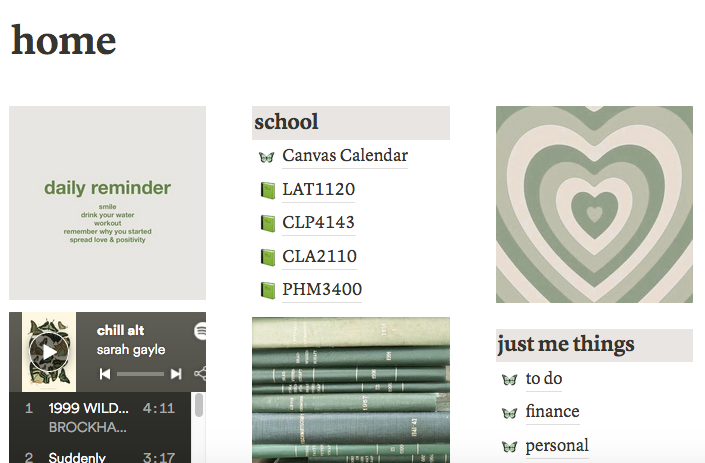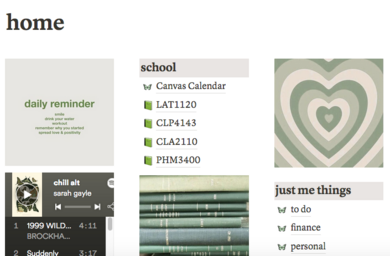Stay organized and productive using a tool called Notion. Although this tool is great for team organization, it can also be used to track daily tasks, goals, applications, and more. Because of its various functions, Notion can be used by anyone to track anything they desire. I use this tool regularly to alter my weekly schedule, take notes, and track internship applications. Here is what you can use this all-in-one workspace for:
- Track your tasks
The best part of Notion is how customizable it is. You can either make your own pages, use the in-app templates that they offer, or find templates online. I use this template to make my weekly agenda. Tasks can also be tracked using a table or board on Notion. Boards have customizable sections that say “not started,” “in progress,” and “completed.” You can track your tasks on a daily, weekly, or monthly basis depending on how you organize them. Go with whatever you’re comfortable with. Here are some ways to organize tasks:
- Weekly agenda
- Order of importance
- Monthly calendar
- Organize your classes
Whenever a new semester is about to start, I create a page called “academia” to organize all my new classes. This is a hub for all my classes to stay organized and refer back to it. On this page, I create a “gallery” board with each course. Under each course, I embed the syllabus PDF because teachers usually provide this before the semester begins. Then, I take note of the teacher’s email and office hours. Other things I include are the textbook I need to buy and notes from the first day of class when the teacher first talks about the syllabus and class structure.
Picture from Sachi Tolani’s Notion
- Embed documents and more
A great feature of Notion is embedding. When Notion says “all-in-one,” they mean it. You can add PDFs, Google Docs, Google Maps, and more. You can also level up your Notion with cool widgets like Spotify, quote of the day, weather, countdowns, and more. Check out Indify for some of these widgets to embed into Notion along with instructions.
- Create pages
Notion is not just for creating to-do lists. There are so many unique templates out there to track habits, make a reading list, make a master list of applications, and more. For example, I used Notion’s “Reading List” template to keep track of all the books I’ve read this year and what I’m planning to read. Get creative with your pages and create ones that will make your life easier and more organized. If you’ve bullet journaled before, Notion is like a virtual bullet journal. You can make pages for monthly goals, habits, journaling, notes, and much more.
Notion is a tool for everyone. If you feel intimidated by it at first, I highly suggest trying the templates out and seeing if you find them helpful. Remember that everything is customizable and having your life organized in one app is very useful. Download Notion here if you’d like to check it out! You can have it as an app on your computer or take it to-go on your phone. It can even be used as a widget on Apple devices for easy accessibility.