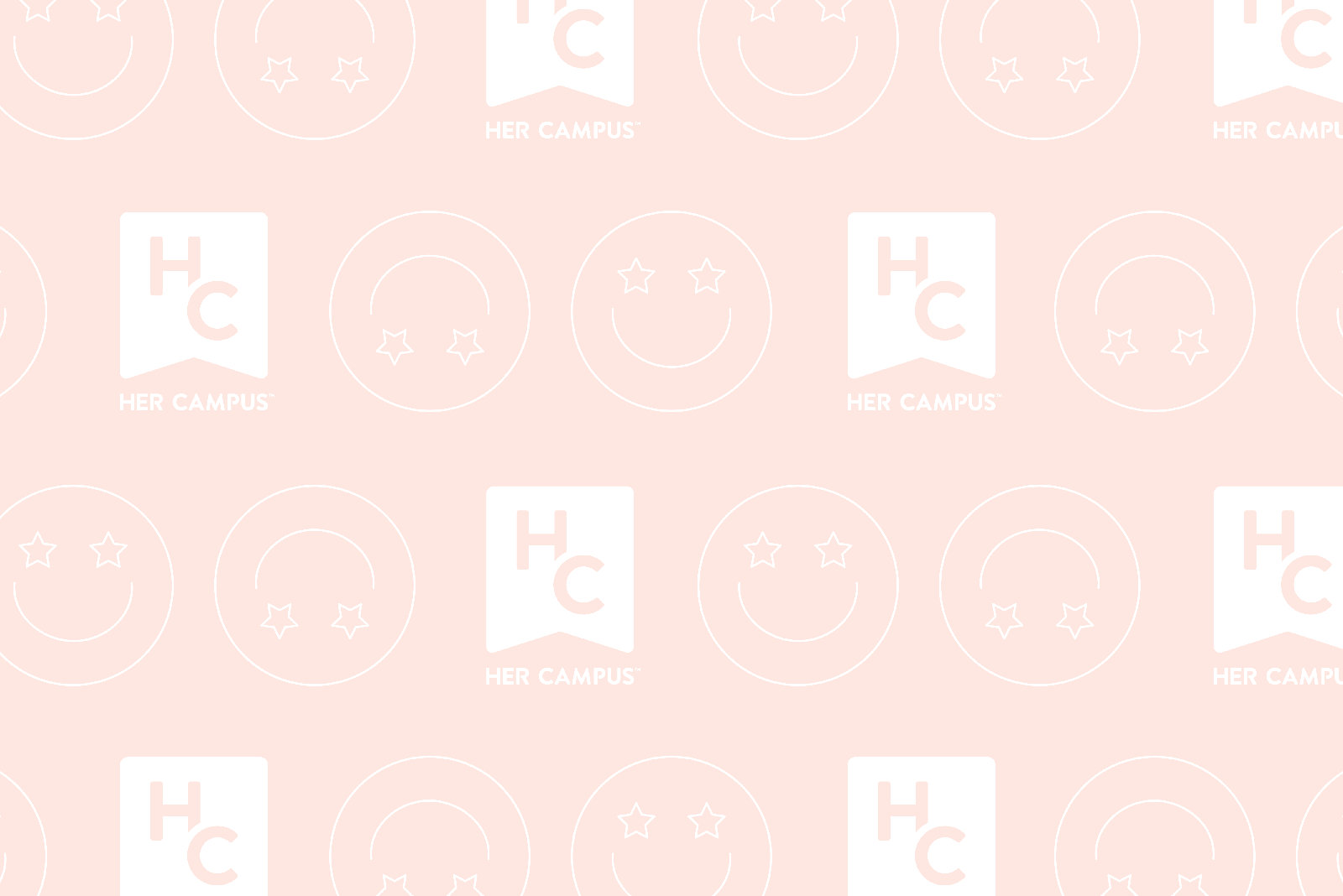The latest software update (iOS 10) brought all kinds of changes to the Apple world. Some were obvious (like the changes in texting or new Today layout), but others may have slipped by unnoticed. Here’s to getting the most from your phone.
1. Delete apps you don’t use.
Finally, the update I’ve been waiting for ever since I got an iPhone. There are 23 stock apps you can now delete just like any other app. So bye-bye compass and bye-bye clutter. If you get overzealous, you can always re-download them from the app store.
2. Set a bedtime, and schedule do not disturb hours.
The clock got a whole new look in iOS 10 — can anyone say inverted colors? What’s cool is the new bedtime feature, which not only replaces that first wake up alarm, it tells you how much sleep you’ll get going to bed at a certain time. If you give it permission, it can write data about your actual sleeping habits to your health app, so you can keep track of late nights.
I always turn on Do Not Disturb when I’m in class, rather than worry about losing a notification or an accidental buzz. If you schedule do not disturb hours, you don’t even have to remember to turn the function on, it does it for you. Nothing says it’s time for bed quite like the sudden silence of a previously buzzing phone.
3. Adjust the left/right balance of your earphones.
This may seem like an odd tip, but that feeling when you’re lying on your side and the earbud digging into your ear can be avoided. Simply slide all the way to one side or the other, and ditch the other earbud. You may lose a little sound quality, but at least your roommate isn’t wondering where half the dialogue from Gilmore Girls is coming from.
4. Use the display accommodations and shortcut.
Night Shift is worth using, but it can cut down on the late night backlight eye burn only so much. Rather than investing in fancy system-changing apps, make use of what’s already built into your phone to help out. If you’re trying to jot down a few notes, inverting colors can take that bright white to soothing black. There’s also a bunch of color filters which aren’t just for color-blindness. The Grayscale option can decrease any freaky effects of inverting colors, and the Color Tint can do Night Shift one better. Reducing white point also helps late night, when it seems like even the dimmest brightness is blinding.
Since going into Settings → General → Accessibility → Display Accommodations isn’t exactly quick and easy, you can also set some Accessibility Shortcuts to make them accessible anywhere, anytime, on any screen. On the right is the window that pops up when I triple-click home. This isn’t exactly new with iOS 10, but there are new options in various color filters and reducing the white point.
5. Bonus: In case you were wondering where Shuffle, Repeat, and Up Next got hidden, just click into the now playing view and scroll up — they’re lurking beneath the ellipsis.