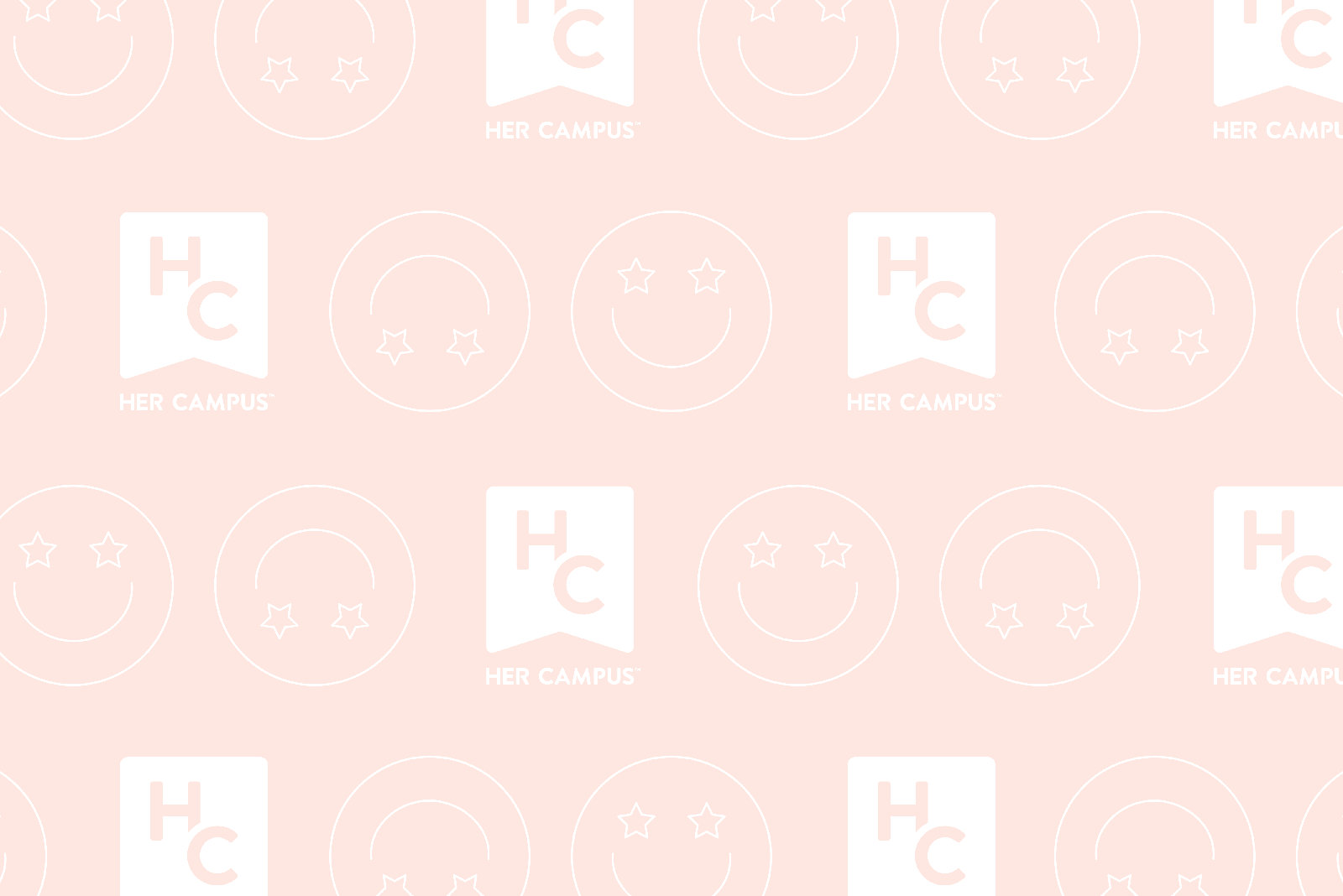Yesterday marked the release of iOS 7,the new operating system for iPhones. This update was so popular that it took some people hours to download, and it even crashed the WiFi of some schools. But, is it worth it? Most people immediately notice the flashy colors, but there are hundreds of new features in iOS 7.
Here are some of the best:
1. Blocking
Finally!! The next time you’re wingwomaning (yes, I made up that verb) and give the creepy guy your number, you can make sure that you never have to deal with those dreaded awkward texts. This also works for annoying telemarketers offering free cruises. Blocking numbers is super easy. If the number you want to block is in your recent calls, just click the dot to the right of the number with the little blue “i” in it. Scroll down to the bottom and click “Block this Caller.” For a number from your contacts, open the contact in the Phone app and just scroll down to the bottom of the contact and press “Block this Caller.”
2. Walking directions
This is the answer to the prayers of city girls everywhere. In the old version of iPhone maps, it automatically assumed that you were driving to whatever address you entered. Now, you have the option to indicate that you’re walking to your destination, so your iPhone will stop trying to get you to go on highways. To do this, click the arrow to the left of the address input bar and you’ll see the option to walk.
3. Filters
Instagram is no longer the only place to go to add awesome filters to pictures. You can add them before you take the picture or after by clicking on the group of 3 circles in the bottom left corner of the camera function. Of course, nothing will ever replace Instagram in our hearts.
4. Checking time stamps
Remember how annoying it was not to know what time you sent a text at? Previously, the Messages app only displayed a time stamp at the beginning of a conversation. Now, you can check the time that any message was sent by holding down on the text and swiping to the left.
5. Auto updates
I never used to update my apps. (This isn’t an exaggeration; I didn’t know you could send videos with Snapchat until about two months after it was released). The poor little app store icon on my phone was always overwhelmed with at least 12 notifications for apps I had to update. Luckily, Apple has now solved my problem. You can tell your phone to auto-update your apps the first time that you open App Store after getting iOS 7. Just click “Auto Update” when prompted.
While all these features are awesome, they don’t make iOS 7 perfect. In it’s initial stages, its biggest issue is the learning curve. It’s a huge departure from the old operating system (that had the same color scheme and layout for 6 YEARS). A lot of the old commands have changed (ex: I had to Google how to close apps. Sad but true. FYI swipe up). Also, the text sound is super annoying, although I’m sure I thought that about the old one at first. Some people have complained about the bright color scheme, calling it juvenile. Unfortunately for them, this is what all Apple devices are going to look like now. Overall, iOS 7 is pretty sweet, although I’m more excited to get a new iPhone that unlocks with my fingerprint and does my accounting homework. Wait, the 5s doesn’t do that? Oh well, maybe someday.
Photos provided by author.