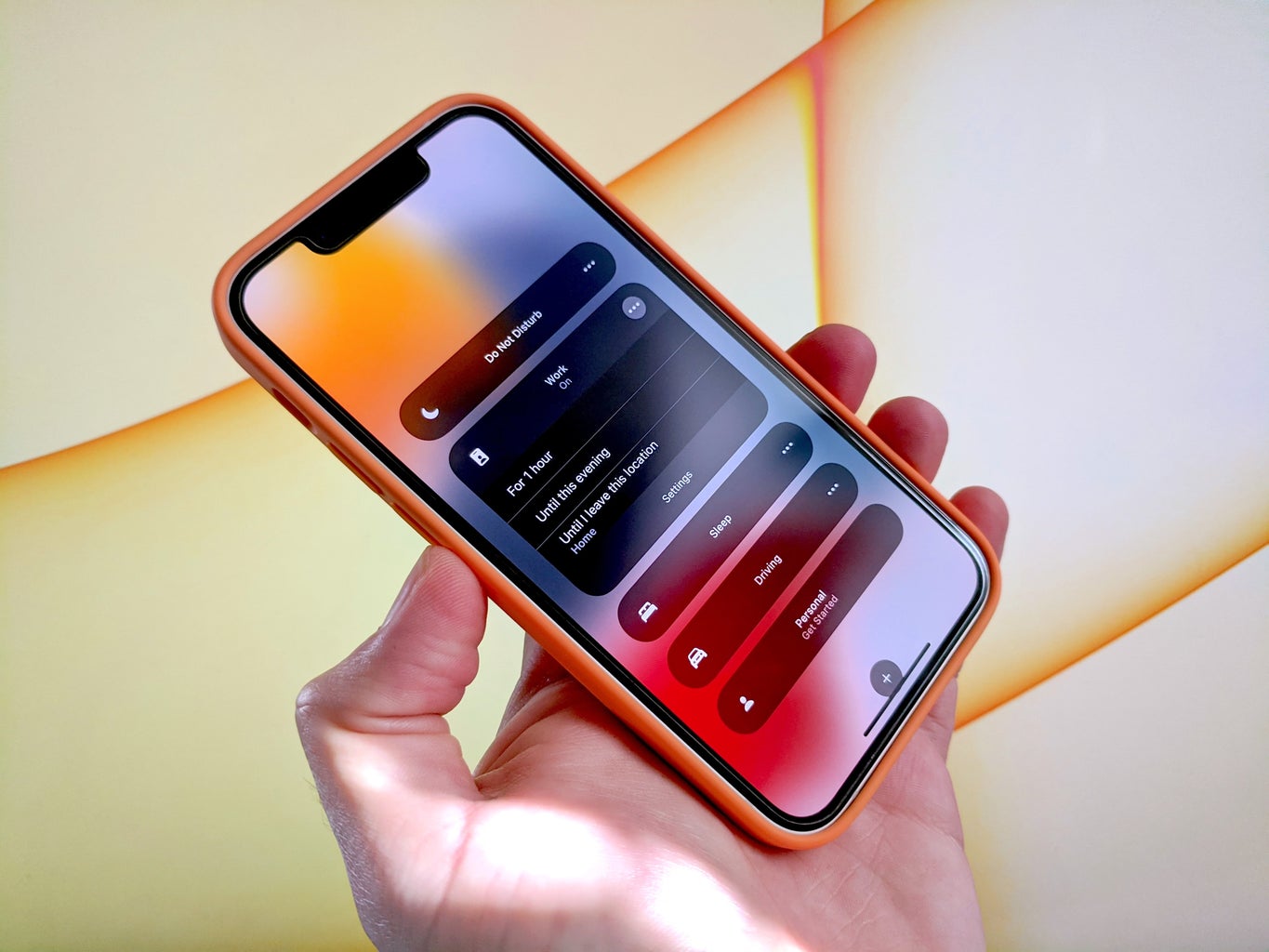In a world that seems like everything is virtual, it has felt almost impossible to put down your phone. Whether it be walking around campus, going to the grocery store or simply eating, everybody seems glued to their device. I am equally as guilty of not being able to focus on tasks without the social crutch that is the iPhone. However, I never really noticed how much time I was spending on my phone until Apple came out with a feature that notifies you of your screen time at the end of the week.
When I saw that first notification of my daily screen time being upward of six hours a day, I was shocked. I felt like I was not on my phone that much. However, the data clocked me at being on my iPhone for 50 percent of my day every day. This alarmed me and made me start to think about what was I giving half of my day to. I bet you can guess what it was. Social media. It’s no secret that scrolling through social media for hours has negative consequences. Comparing my life to pictures of others who only post their happiest moments is draining. Sometimes I feel like I’m missing out on something. I then spend even more time scrolling on other forms of social media to again be reminded of how everyone’s life is better than mine. Then I open the infamous TikTok app and spend more hours scrolling through mindless videos to turn my brain off.
I realized it was urgent to find ways to lower my screen time so I could connect back to the real world. Upon trying to find ways to reduce my time on my phone I discovered what is, in my opinion, Apple’s two best buttons on the iPhone: the Focus feature and Time Limits.
The focus feature
The Focus button is a feature that is well known as the “Do Not Disturb” button. If you have a recently updated iPhone, move your finger toward the top right corner of your screen and pull your finger in a downward motion across the screen. Your screen should then display a page that has a crescent moon-like figure with the words “Focus” written next to it. From here, you can click the crescent moon which immediately sends your phone into Do Not Disturb mode and mutes all notifications including social media notifications, texts, calls emails, etc.
However, if you like a more organized and fun way to focus you can click the word that says “Focus” which should then result in a list of different modes of Focus that you can turn on. For example, some default ones are “Personal,” “Work” and “Sleep.” But the possibilities do not end here, towards the bottom of that list there should be a button that says, “New Focus.” You can click this button and customize a new focus feature that you want to show up on your Do Not Disturb list. My focus includes icons labeled: Studying, Health, Me, Fitness and Driving.
Another cool part of this feature is that it notifies people trying to text you that you have your notifications silenced. This is a polite way of letting them know you are busy and unable to text back right away because you are focusing on a task. I use this feature every day and it has allowed me to study uninterrupted away from the demanding notifications of the iPhone and allowed me to engage more in conversations. This button has allowed me to feel more present in everyday life and decreased my screen time tremendously.
Time Limits
Ironically enough, I discovered the “Time Limits” feature while scrolling through Instagram. Lowering my screen time is something that I already had on my mind and behold, I saw a post on how to set time limits on your apps. Immediately, I followed the instructions which are listed below.
First, open your setting app. Next, find the “Screen Time” button and click it. You should now see a page that has a bar graph with the amount of daily screen time average recorded above it. Scroll down to find the “App Limits” icon and click it. Turn on the “App Limits” button on the top so that the little icon slides to green. Next click the app(s) you want to limit your time on and input the amount of time you would like to spend on that app a day. This is a great way of still allowing myself to be on social media but managing the time I dedicate to each app so that I don’t spend hours mindlessly scrolling.
Using both features has allowed me to focus on my own personal life more. Additionally, it has allowed me to feel more connected to people around me. If you are looking for ways to set down the iPhone but need something to hold you accountable to do so, give these features a try!
Want to see more HCFSU? Be sure to like us on Facebook and follow us on Instagram, Twitter, TikTok, YouTube and Pinterest!