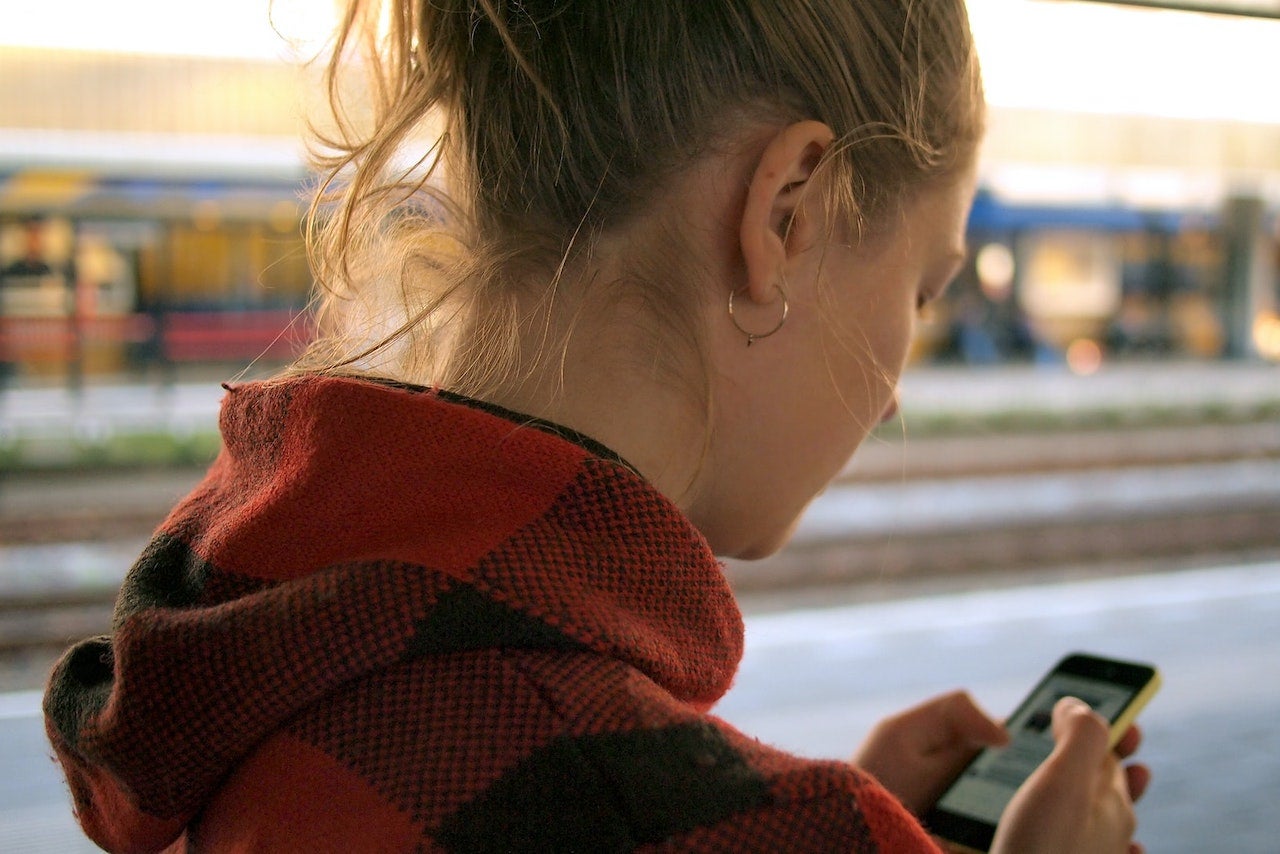It’s been a few weeks since the Metaverse released Threads, and if you haven’t quite gotten the hang of things, don’t worry. I’ve gathered a list of tips and tricks on how to use the Threads app to help you navigate Threads like a pro.
As a quick refresher on what Threads is, it’s Instagram’s newest text-based app, presumably inspired by the layout of Twitter. Meta’s latest app allows users to follow their online mutuals from Instagram on Threads. The seamless signup process makes the transition from Instagram to Threads easy since it connects any existing Instagram account to Threads. Threads officially launched in the United States on July 6, but its release in the EU has been delayed due to “regulatory uncertainty about how the app will use personal data,” according to Time.
But as easy as the signup process is, some features may take some getting used to, especially if you’re more familiar with Twitter. Whether you’re already on the Threads app or contemplating using another app in your social media rotation, these tips may be helpful.
- Control your replies.
-
Before posting a thread, you can decide who can reply to that specific thread. The app gives you three audience options, including anyone, the profiles you follow, and users mentioned in the post only. This settings option lets you control the conversation by determining who can and cannot join.
- Create threads with GIFs.
-
You can use GIFs on your threads, replies, and quotes. Simply install a GIF keyboard and post them straight from the keyboard, or copy and paste GIFs into your threads post. Now it’s easy to reply to your friends with a snappy and funny GIF without searching high and low.
- Customize your notifications.
-
There’s seemingly a new social media app every day, and it can be a lot to keep up with. If your Threads mentions are becoming too much, don’t stress. Click the two lines on the top right corner of your Threads profile and tap Notifications to customize your notifications. You can temporarily pause or personalize notifications for threads, replies, and followers.
- Control what you see.
-
Similar to Instagram, Threads allows you to hide replies or messages that use specific words. The settings allow you to add custom words to your list of “hidden words.” You can also mute different Thread accounts by tapping the three dots in the top right of their profile (don’t worry, bestie, they won’t find out).
- Follow all of your faves.
-
To follow all the accounts you follow on Instagram, tap Followers on your Threads profile, choose Following, tap See All, and choose All. If you choose someone who hasn’t joined Threads, they’ll show up as “Pending.” If you see content in your feed that you enjoy, but it’s from an account you don’t follow, just tap the plus sign, and you’ll start following them — all without leaving your feed. Now you can see what your old high school crush looks like and what they’re thinking. You’re welcome.
- Share threads to your Instagram story.
-
Tapping the airplane at the bottom of any Threads post allows you to share a post to your Instagram story or your Instagram feed. After pressing either option, it will bring you to the Instagram app, allowing you to edit the post. This feature makes it easy to share your Threads posts and other users’ Threads that you may engage with or find interesting.
Hopefully, you found these tips helpful and are ready to dive into the Threads universe. If you’re curious about what specific terms mean while looking through the app, there’s a Threads dictionary you can reference.