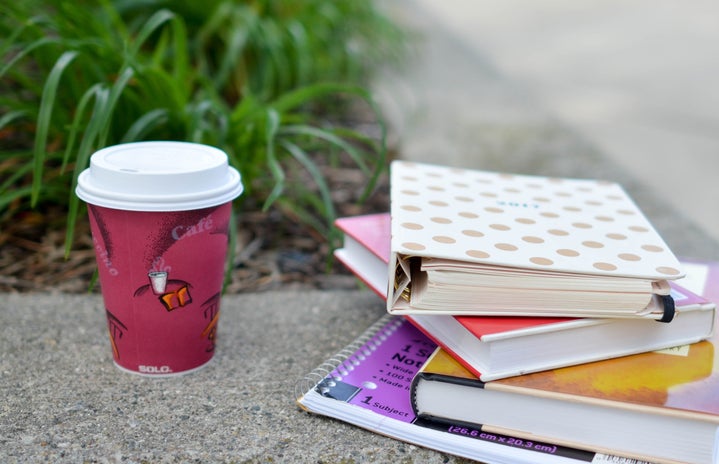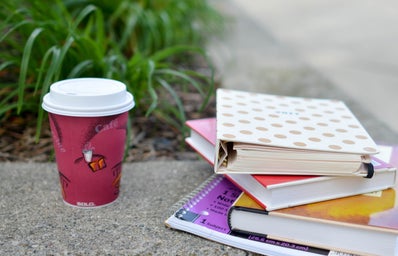With the rise of mobile and digital journalism, apps are taking over the screens of journalists’ phones to help them collect, edit and share news efficiently.
Many journalism majors at the University of Maryland agree it is easier to download apps on your phone than having to carry around a notebook and pen, camera/video camera and an audio recorder.
However, some journalism majors, such as Sophomore Danielle Ohl, do not use additional apps to assist when reporting because it is easy to get caught up in having settings that do the work for you.
“I use the apps that come with the iPhone, like the recording app. I don’t necessarily think there’s anything wrong with having apps to assist you, but I don’t think they’re necessary. I think better journalism is done with a professional camera or on our computer where you have to go find stuff yourself,” Ohl said.
Below are five apps that will help you out with different aspects of journalism:
WRITING
Our university email accounts are set up through Google, so we have an account on Google drive which, if you have ever been in a lecture class, comes in handy.
Journalists are used to working on deadline, so being able to access our files anywhere and everywhere we go is necessary. Google Drive allows you to upload photos, presentations, videos, PDF’s and more so you can view it on your phone or computer.
If you want others to view and download your files, you can use the ‘i’ button on the side to share, export, get link or print the files. This menu will also show details of the file such as when it was last modified and who has access to it. You are given an option to work on certain files offline, when you have bad service or no connection, by switching on the “Keep on device” option.
Google Drive only allows you to store files, but you can create and edit documents or spreadsheets on the go by downloading the Google Docs and Google Sheets apps. The concept and layout of these apps are the same as Google drive. You can work on the files from your computer and switch to your phone, and vice versa. If you have an article due immediately after an event is over, you can work on the article at the event and have most of it done before you sit down at your computer.
PICS
Taking pictures directly on the app is similar to how you would take it on the phone app, however, you can drag your finger around the screen to find your focus point and use a setting that will tell you if you are holding your phone at the correct angle. You can also choose to use any pictures you have saved on your phone.
Once you chose your picture, you are given 10 filters to pick from, and you can browse the shop for filter bundles that range between $0.99 and $5.99. The filters have a precision slider, which allows you to set the intensity of the filter. The other editing tools include adjusting exposure, color temperature, contrast, rotation, fade, vignette, tint, saturation, shadows, highlights, sharpen, grain, highlights tint, shadows tint and cropping.
You can save your photo to your camera roll or share it on social media. Another option is to share your photo to the Grid where you can view pictures from other people that use the app. Another part of the app is the Journal section, which contains different sections such as “Explore community journals”, “The week’s finest VSCO Grid images” and “For your inspiration.” Users can tell stories through their pictures and words, but most only use pictures to capture moments, in the community journal section. The finest images section is where the VSCO team shares pictures that stood out to them the most that week, and in the inspiration section, they share links that they believe will give users new perspectives and ideas.
AUDIO
First things first: turn your phone sideways. You can begin your project by recording a new track, importing one from your music library or importing from your Dropbox.
Drag your finger across the portion of audio you want to select and a menu will show up with a variety of options. You can cut, copy, paste or trim your audio clip, as well as an effect. Effects include: fade in, fade out, gain, normalize, silence, synthesizer, white nose and reverse. You also have the option to buy more effects, which will cost between $1.99 and $9.99.
By clicking on a section any part of your audio, you will be able to play the clip from that point, paste a section of audio you previously copied or insert a generated audio. You zoom in and out of an audio clip by pinching in or out. To undo or redo changed you have made, simply shake your phone and a menu will pop up. A feature that differentiates the Hokusai app from other audio apps is its ability to add multiple tracks to one project. You can mix multiple tracks and edit them the same way as you did with only one track.
Export your file as a wave file (uncompressed), MPEG-4 audio file (compressed) or a ringtone (compressed). You can then send the file to another app on your phone or your Dropbox account.
VIDEO
Chances are that you have used iMovie on your Mac, so using the app on your phone should not take long to adjust to. The apps are free for devices that were activated or purchased on or after September 1, 2013.
You can create a project by using videos, photos and music to make your own movie or by using one of the 14 temples to create a “Hollywood style movie trailer.” If you chose to use your own media clips, you can shoot or film from the app or use media that is already on your phone.
Once your clips are in, you can lower the audio volume, mute it or detach it. You also have the option of recording audio or adding music and effects provided by the app, or music in your music library.
If your project contains multiple clips, you can add a variety of transitions that are similar to the ones on the Mac version.
The finalized project can be saved to your camera roll or iTunes, or posted to social media.
NEWS
NewsifyIt is important for everyone to be up to date with the news so they know what is going on around them and this is especially true for journalists. Newsify is an RSS News Reader where you can view various publications in one place.
On Newsify, you can add subscriptions to websites and blogs from categories such as new, sports, entertainment and travel. You also have the option to search for the website you want.
You have the option to view items from all your subscriptions or view them separately, and either view all the items or only the ones unread. The app will sync every so often and notify you when there are new items from your subscriptions.
Once you are on the item, you can mark it as unread, star it for future reference, share it to social media or open it in safari.
The settings menu allows you to change the layout theme, article font size and switch to night mode, which turns the screen black to make it easier to read. You can also manage your descriptions and decide how often you want the app to background sync new items.
This app is good for the people who have a wide variety of interests and want to limit the amount of time it takes to look up each website for updates. You can get news from newspapers, your favorite magazines, favorite online blogs and anywhere else.
Maria Volkova, senior journalism major, said there are many advantages to having apps, such as being able to keep up with the fast pace, but there are also disadvantages.
“It’s good because news right now is very fast paced and it’s important to have apps that reflect the necessity to have everything now. Its two fold though. One hand it’s helping because news can be delivered fast, but the downside is that it’s not good quality,” Volkova said.
For more articles on mobile journalism, visit the Society of Professional Journalists’ Journalist Toolbox.