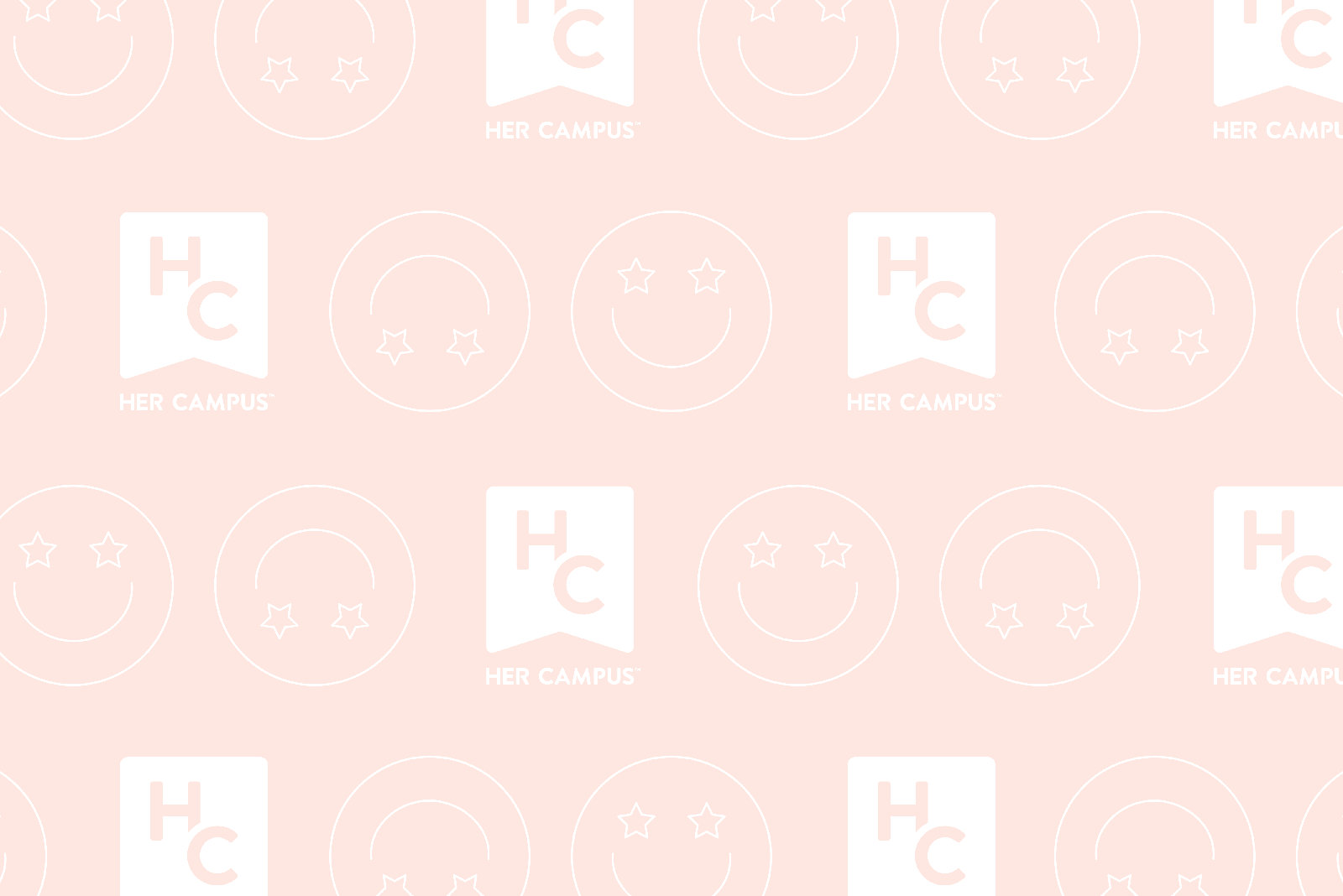This holiday season, we’re celebrating the Adobe products that make the Her Campus Shop tick. As the makers of the software we use to design everything you see in our merch shop HerCampusShop.com, from t-shirts to posters to ping pong balls, Adobe is totally a Her Campus BFF. And what better way to celebrate than to give you a behind-the-scenes look at some of our most memorable design moments this year, and our first ever Her Campus Shop Holiday Sale, brought to you by Adobe! For the next two weeks, enjoy 20% off your total order from the Her Campus Shop with the promo code ADOBEHOLIDAY!
Read on for a few reviews of our faves from the Adobe Creative Suite – Photoshop and Illustrator – written by our very own designers, and check out the Her Campus Shop Holiday Sale to see what else they’ve designed! Impressed? You can do the same with your own suite of Adobe software – check out Adobe’s student edition software priced 80% off retail, exclusively for collegiettes just like you :)
The Making of the “Ultimate College Guy Survey” Infographics– Brittany Peipert
This summer, Her Campus released a weekly series for the Ultimate College Guy Survey. I had the opportunity to design two of the week’s infographics on what guys think about topics ranging from sex to marriage to birth control. I used Adobe Illustrator to create these graphics and give each survey its own personality. By creating different art boards in Illustrator, I was able to compare multiple color palettes to decide which was the most relevant and appropriate for the survey. The pen tool made it very easy to draw graphics, and adjust the points on different comps. The challenge with designing for the web is having the ability to give things depth and make them “jump off the screen”. I experimented with different effects, and used a slight drop shadow on the graphs.
The beauty of the Adobe products is they let you experiment and push your ideas even further. With a few simple clicks, I could create multiple comps of a design and try different treatments. Products such as Illustrator, Photoshop, and InDesign, allow designers to use the computer to instantly create and edit a project. With each new assignment I create, I always discover something new. It is exciting to continue to learn all the possibilities that the Adobe Products have to offer designers.
The Making of HerCampus.com’s Thanksgiving Doodle – Carrie Morris
I recently designed the “doodle” that graced HerCampus.com during Thanksgiving using Adobe Photoshop. I drew all the turkey feathers by creating shapes using the selection tool and filling them with color. Then, after arranging the feathers to my liking, I imported feather textures onto different layers and masked them over the shape by using what’s called a clipping mask.
Masks and clipping masks are my favorite feature of Photoshop. Masks give you the ability to “erase” portions of images without getting rid of them permanently. This makes it easier to reverse your actions if you want to change what portions of the image get displayed, and it’s super quick to boot! The clipping mask, a staple tool for all my digital art projects, makes it easy for me to import my own textures and use them to create digital images that look like they might have been actually painted – see how the feathers have a watercolor texture that I imported!
The Making of the Her Campus Holiday Postcard – Annie Wang
One of the best parts of my job is creating the Her Campus postcard we send to our advisors and supporters each holiday season. This year, I went all out with the design and decided to put our six-person Executive Team in a snowglobe! To do this, I manipulated an original photograph using Adobe Photoshop’s mask and brush tools to isolate the figures, place them in the snowglobe, and add a bunch of snowflake and lighting effects. In order to fill in the removed background in a convincing way, I used the content-aware fill tool that fills in selected areas in a smart way by evaluating the rest of the image to determine what the missing area should look like (learned this tip thanks to a Hidden Gems session led by Bryan Hughes, Adobe Photoshop’s Senior Product Manager). Here’s what the finished product looks like!